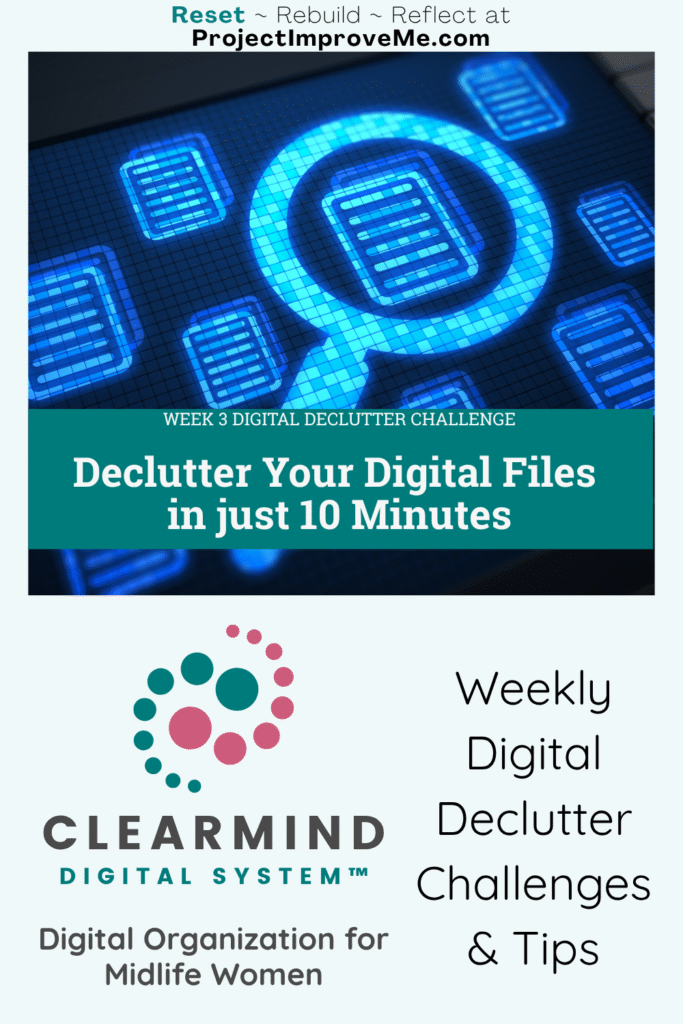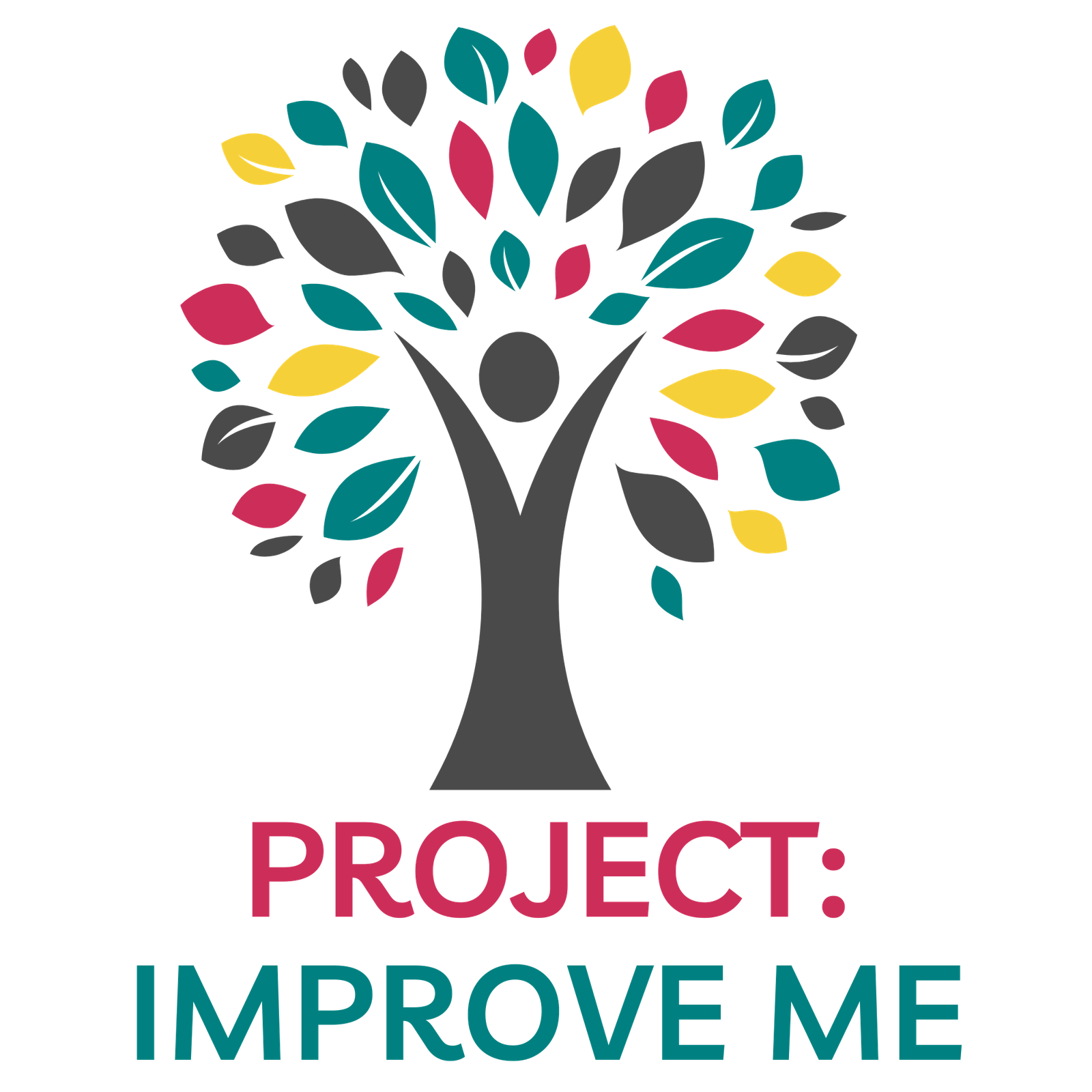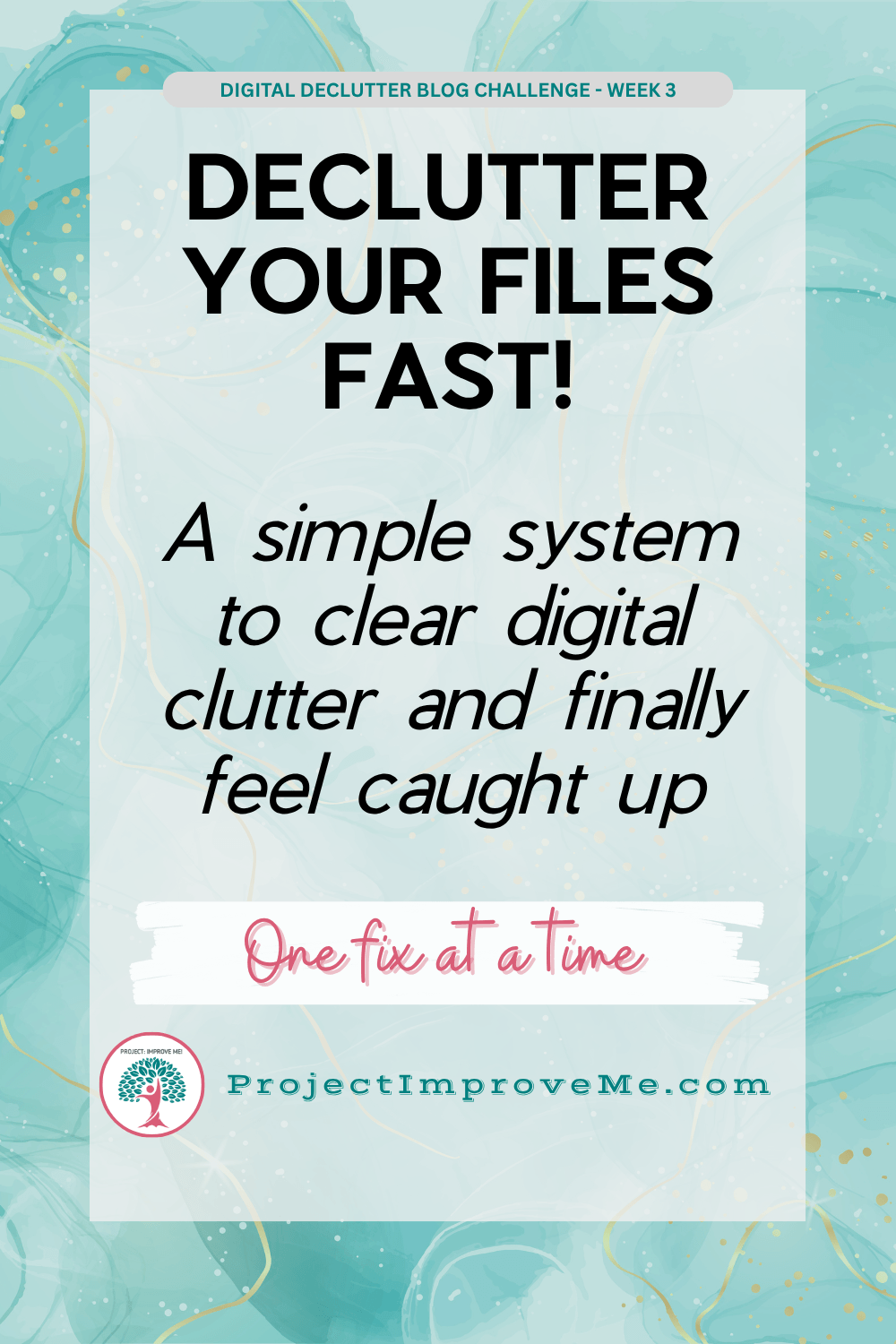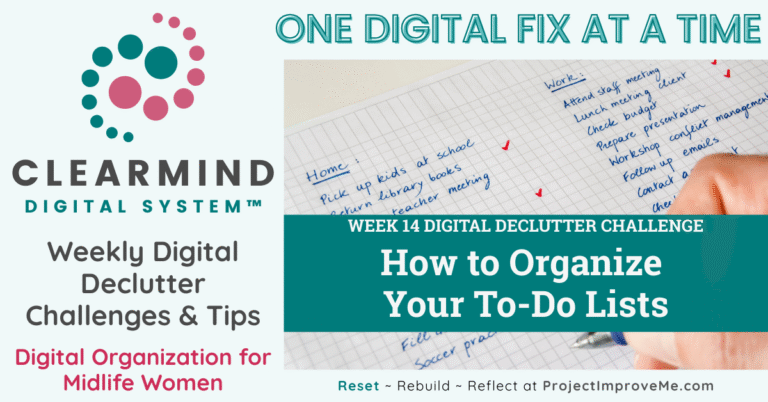WEEK 3 OF THE 52-WEEK DIGITAL DECLUTTER SERIES
This week’s challenge is all about clearing out digital clutter you can actually see — starting with your files, folders, and tabs.
Ever feel like your computer’s just… tired of you?
You’re not alone. Between downloads you don’t remember saving, screenshots you thought you’d use, and “just in case” files you never opened again — your digital life can quietly start to feel heavier than it needs to be.
But here’s the thing: you don’t need to organize everything. You just need a spot to clear.
This week’s ClearMind Digital challenge gives you a quick visual win — so you can feel lighter, even if the mess isn’t fully sorted yet.
Why this matters more than you think
Invisible clutter still takes up mental space.
Every file you skip over to find the one you actually need? That’s a decision. That’s a delay. That’s another little hit to your mental energy.
And for most midlife women, you’re not just carrying your own digital mess — you’re also holding onto files, receipts, and random documents for your kids, your work, your aging parents, and your past selves.
This week, we’ll use the ClearMind Digital System methods to help you clean up without needing a full system.
🛑 STOP – Notice the files you’re keeping “just in case”
🧰 STREAMLINE – Keep what helps, ditch what clutters
Digital clutter doesn’t just slow you down — it can quietly increase stress and mental fatigue. When your brain has to dig through too many folders, tabs, or half-labeled files, it starts to feel scattered, even before your day really begins.
(Source: NIH 2024)
Your 3-Step Challenge: A 10-Minute Digital Detox You Can See
1. Let Go of “Just In Case” Files
Open your Downloads folder (or Desktop, if that’s where things pile up for you).
Sort by date or file type.
Delete anything that fits these categories:
- Duplicate design drafts (especially if you use Canva)
- PDFs with names like
invoice_22.pdfordoc12345_final_finalv3 - Old order confirmations, sign-up flyers, or event docs
- Screenshots that were helpful once but no longer apply
💡 Tip: If you saved it over a year ago and haven’t needed it since, you probably never will.
2. Make a Go-To Folder for Real Life
Create a folder called:
Important Right Now
Drop 3–5 files into it — things you know you’ll need again soon (travel docs, medical papers, school schedules, anything you’ve had to hunt for recently).
Don’t rename. Don’t organize. Just create one place that helps today-you.
3. Close 5 Browser Tabs You’ve Been Mentally Carrying
If you’re someone who keeps tabs open as a to-do list, it’s time for a mini reset.
Pick 3–5 tabs that have been sitting open for days and either:
- Bookmark them in a folder called “Hold for Later”
- Or close them completely (no one’s coming for your cart or your quote request — promise)
🌿Your Week 3 Reset Prompt
What’s one file you’ve scrolled past a dozen times but never opened?
Could this be the week you delete it without overthinking?
🧰 Reader-Friendly Tools & Apps
- Windows: Try a free tool called Everything — it searches all the files on your computer in seconds. Great for finding old documents you forgot where you saved.
- Mac: Use the built-in Spotlight Search (
Command + Space) to quickly find files by name, type, or date. - Canva Users: Rename your design project before downloading. It helps prevent a mess of “Untitled (1)” files piling up in your downloads folder.
✳️ Just pick one that fits your setup — no need to overhaul everything at once.
Struggling with digital clutter? My ClearMind Quick Wins Toolkit gives you 12 simple checklists you can complete in 5–20 minutes. Perfect for midlife women ready to reclaim time and peace of mind. Grab it here → Check It Out.
Would you like to save this?
✨ Get the Quick Start Guide + More Support
Start your reset with the ClearMind Digital Quick Start Guide — a free, 3-page printable to help you take back space and focus in your digital life. You’ll also unlock the Freebie Vault with even more support for your weekly challenges.
However far you go with this, I’m just glad you’re here. This isn’t about being perfect — it’s about making space for the life you actually want to live. And I’m walking it with you.
You’ll also get occasional updates and access to my freebie vault. No spam, just helpful stuff.
💬 This Week’s Win (From Me)
I create a lot of digital products — in both Canva and Adobe — and I’m constantly making little tweaks and saving new versions as I go.Over time, I realized that all those “Work In Progress” files were piling up and making it harder to find the actual finished thing. So here’s what I do now:
I keep two folders: one for files I’m still working on, and another for the finished product.
Once I finalize something, I move it to the Finished folder, give it a clean name, and then — this is the important part — I go back and delete all the earlier versions from the work folder.
This week, I cleared out over 10 versions of one project I had already completed — and honestly, it felt like I was reclaiming some creative brain space too.
Week 3 FAQ: Digital Declutter Edition
❓What’s the easiest place to start if my files are a mess?
Start with the Downloads folder — it’s low-risk and high clutter. No renaming. Just delete what’s clearly expired.
❓What if I delete something I might need later?
Try this rule: If it’s important, it’ll have a paper copy, email trail, or be re-downloadable. Let go of duplicates and expired versions — not your peace of mind.
❓How do I make my files easier to find in the future?
That’s coming in a later challenge (and it’s fully covered in the ClearMind Insiders Club Membership). For now, just start with a simple “Important Right Now” folder.
👉 Don’t have time to tackle this today?
Bookmark this post and come back when you’re ready. It’ll still be here waiting.
See You Next Week!
We’ll shift gears from files to email — and focus on how to unsubscribe like you actually mean it.
Small changes, big relief. See you in Week 4.
Project: Improve Me! – Home of the Second Chapter Solution Studio™
Custom tools for women simplifying life after 40.
More about me and my mission: 👉🏼 HERE

Hi! I’m Kari. I started Project: Improve Me in 2025, right after turning 50, because I wanted something more meaningful than just spreadsheets and journal entries. I’m a single grandma working in accounting, and I see so many women overwhelmed at this stage of life. That’s why I’m here — to help midlife women get their digital lives in order, stress less about money, and share their stories… even if no one’s asking for them. It’s not about fixing your whole life overnight, just making it a little easier one step at a time.
.
🗓️ This is Week 3 of the ClearMind 52-Week Digital Declutter Series.
👉 Go back to Week 2 →
Pin This Post: