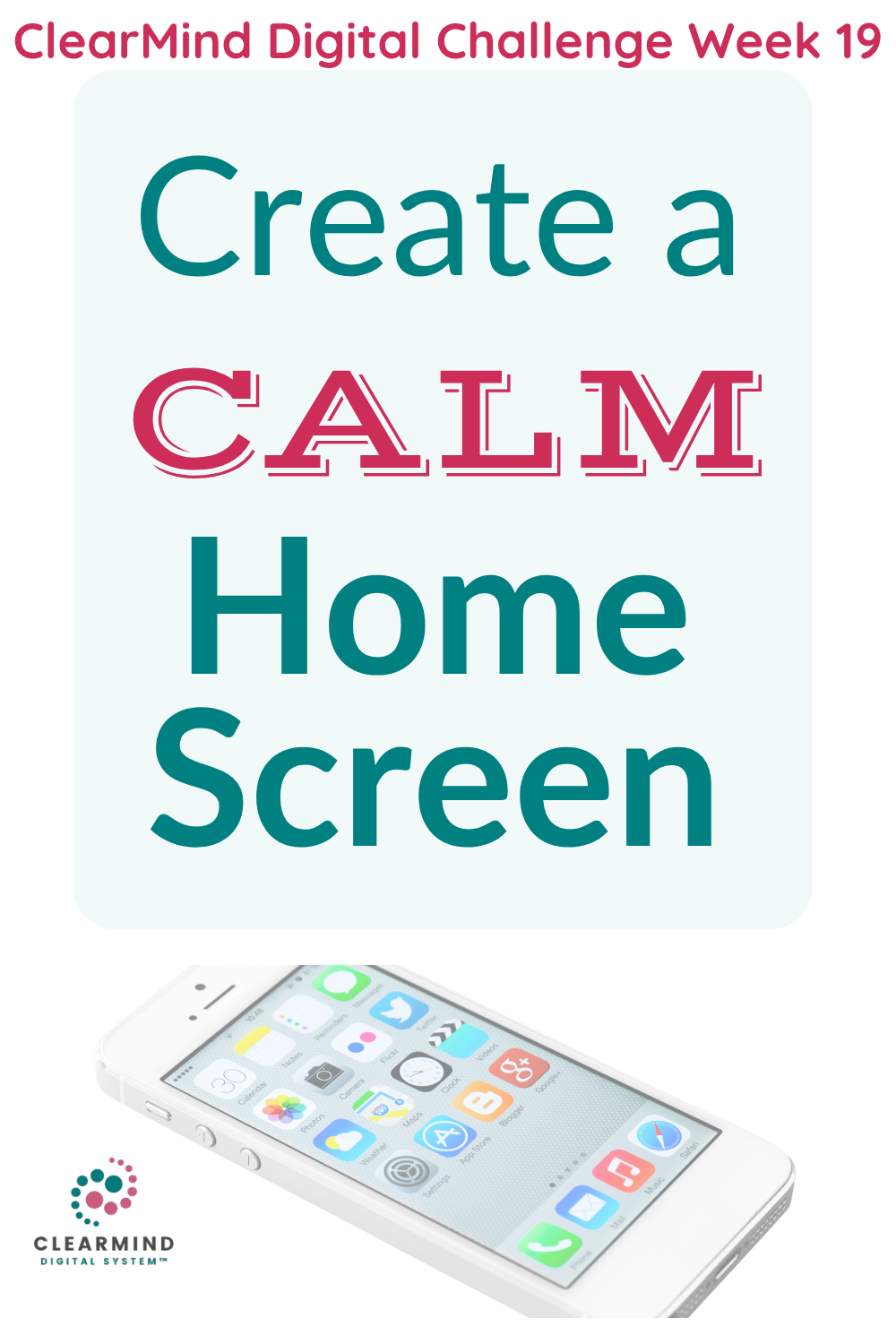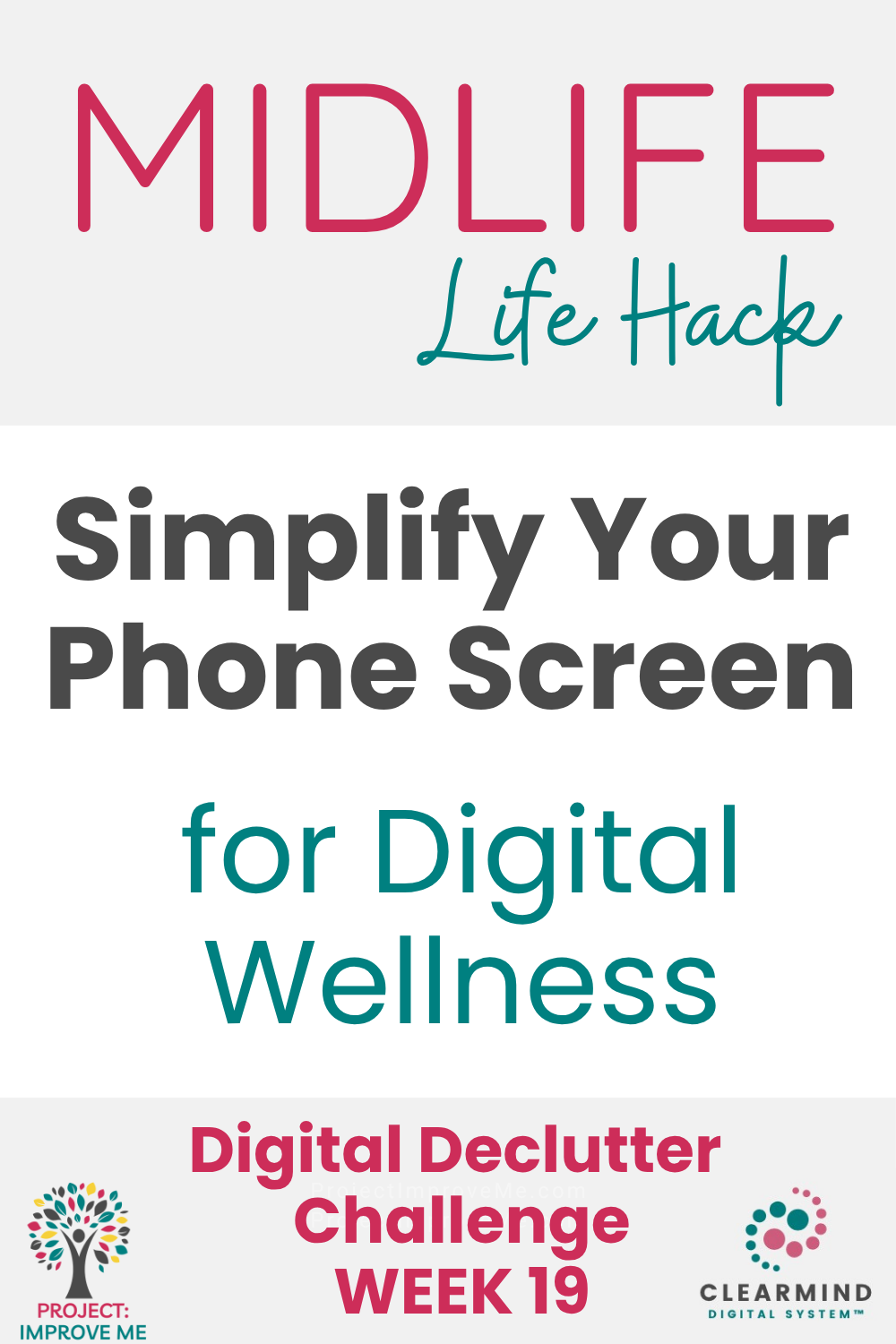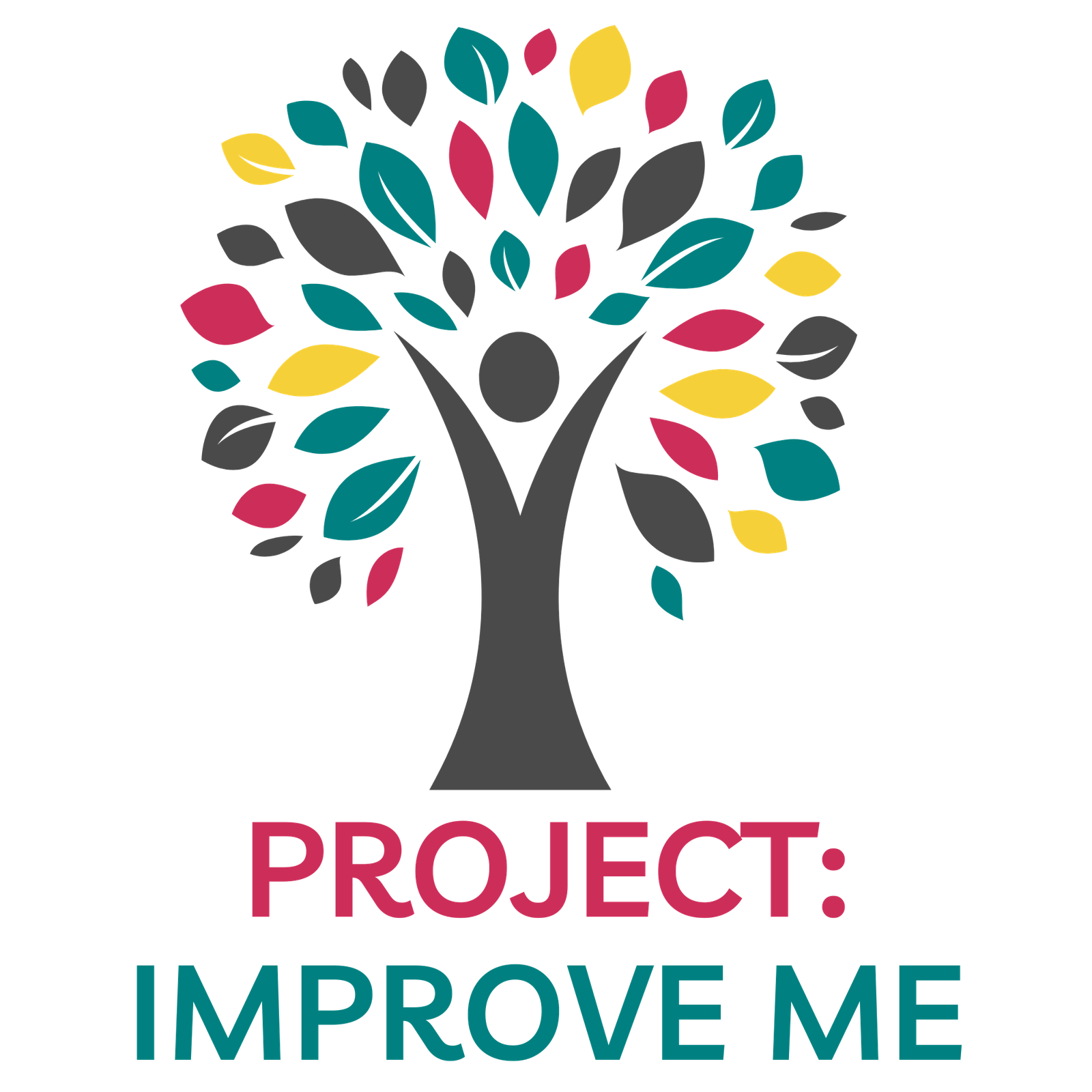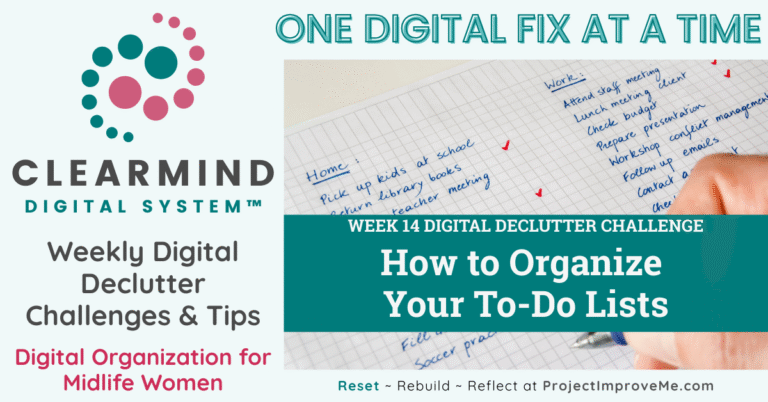The Real Problem
Have you ever opened your phone to “check one thing,” only to look up 20 minutes later wondering what happened?
It’s not you; it’s the way your screen is designed.
Most phones act like digital slot machines: flashing icons, red badges, endless app grids, dopamine-triggering colors, and noisy layouts that hijack your attention before you even think.
But here’s the midlife twist no one talks about:
A cluttered screen drains a midlife brain faster. Our attention is more easily fragmented, stress responses spike quicker, and regaining focus takes longer than it used to.
So this week isn’t about deleting everything.
It’s about this: Designing a phone layout that reduces cognitive load and supports your calmer, more intentional season of life.
Why This Matters: The Midlife Focus Advantage
Most advice about “phone decluttering” is shallow: delete apps, limit screen time, turn off notifications.
But midlife women need a different kind of reset.
Here’s why this challenge works:
1. Your nervous system is overstimulated, so your screen can’t be.
Research on midlife cognition shows that constant micro-interruptions add up to real fatigue.
Every badge, banner, and stray app increases your brain’s “micro-decisions.”
2. Calmer screens = clearer thinking (and more time).
When your home screen is intentionally designed, you navigate faster, you scroll less, and you spend less time recovering your focus.
3. This ties directly to the ClearMind 5-Step System, mostly these steps:
STOP → Identify digital triggers
SORT → Rearrange apps by purpose, not convenience
STREAMLINE → Reduce decision friction
Helpful Tools for This Week’s Challenge
Screen Time (iPhone) / Digital Wellbeing (Android) → Quick app usage insight
Bitwarden → For managing passwords if subscriptions require it
Bobby Subscription Manager → For tracking recurring app payments
Freedom App → Blocks distracting sites and apps across devices so you can reclaim quiet focus windows.
☑️ This Week’s ClearMind Challenge: App Boundaries Reset
We’re redesigning your phone intentionally — not deleting half your life.
Your phone should feel like a calm doorway, not a carnival.
Let’s begin.
STEP 1: Build Your “Calm Home Screen”
Think of your home screen like a kitchen counter:
Only what you use daily belongs there.
✅What goes on your Calm Home Screen:
◊ Phone
◊ Texts/Messages
◊ Camera
◊ Calendar
◊ Notes
◊ ONE focus-supporting widget (weather, step count, etc.)
◊ Your #1 essential daily app (bank, maps, health, or work)
🚩What doesn't belong there:
◊ Social media
◊ Shopping apps
◊ Games
◊ News
◊ Email (yes, even email! We check it way too often)
Why this works
Your brain will always tap the first thing it sees.
Design the surface area so you can’t accidentally distract yourself.
Do this:
1. Long-press the home screen → “Edit Home Screen”
2. Remove everything except true daily tools
3. Leave negative space. Empty space is calming to the brain.
4. Add a neutral background (less visual noise = fewer impulse taps)
This single step alone reduces 20-40% of accidental scrolling.
STEP 2: Send Distractors to the Back Row
This is where we stop the mindless habits without deleting anything you still genuinely enjoy.
Move distracting apps to:
◊ The second or third screen
◊ Inside a folder called “Later” (NOT “Productivity)
◊ Turn off their badges and notifications
◊ Reduce their color pull (move dark icons to page edges)
The “Two-Tap Threshold”
Apps that require two taps instead of one automatically reduce time-wasting by 18-25%.
Why this works
Adding friction interrupts your autopilot mode.
You feel more choice and less compulsion.
Do this:
1. Move Instagram/TikTok/Facebook into a folder (two-taps)
2. Turn off red notifications dots
3. Hide the folder on screen two or three
STEP 3: Do a 60-Second Subscription Sweep
App stores quietly stack your renewals.
Midlife women often pay for tools they no longer use, forgot about, or don't need since life rhythms shift.
Do this:
1. Open your phone's subscription list (App Store → Subscriptions).
2. Scroll through and look for:
▻ Trials you forgot to cancel
▻ Apps you haven't opened in 90+ days
▻ Services you signed up for during a stressful season
3. Cancel one today.
4. Mark the rest for your next monthly reset.
Even cancelling one unnecessary $9.99 subscriptions = $120/year freed up for more important or fun expenses.
Psychology Today also has the N.O.W. Practice to help combat compulsive screen use. This helps you get to the root cause of your own phone use.
If you love small, doable steps, you’ll love my ClearMind Quick Wins Toolkit — 12 mini checklists designed for midlife women plus a few bonus tools. Each one takes 5–15 minutes and helps you cut clutter fast! Grab it here for just $7
🌿 Your Week 19 Reset Prompt
Take a five minutes with your journal and ask yourself:
⇒ What kind of phone screen supports the woman I am now – not who I was five years ago?
Notice what makes you feel more calm and what feels draining.
🗨️ My Win
Awhile back, I moved Instagram and Amazon into a “Later” folder and took email off my home screen entirely.
The result? I picked up my phone fewer times a day without forcing myself to be disciplined. The friction did the work for me.
I’ve had more mental energy for writing, planning, and just… thinking. And that’s what I want for you.
Would you like to save this?
Stay Connected Inside the Reset Hub
Your one-stop spot for all things ClearMind: past challenges, freebies, and digital declutter tools.
Visit the ClearMind Digital Reset Hub
If you haven’t grabbed it yet, the ClearMind Digital System Quick Start Guide gives you five simple actions to begin clearing digital clutter immediately. Sign up below ↓
You’ll also get occasional updates and access to my freebie vault. No spam, just helpful stuff.
❓ Week 19 FAQ: Clean Screen Edition
No. This isn’t about deleting — it’s about designing for ease of use, not restriction.
Try it for two weeks. Most women tell me they’ll never put it back.
Put work-related platforms in a folder named “Work Hours Only” and set schedule-based limits.
Every 60–90 days (or with each new season).
Just do Step 1. A calmer home screen alone creates measurable relief.
👉 Bookmark or pin this post if you want to come back to it later.
Small changes compound — you can do this slowly.
🔜 Next Week's Challenge Preview
Next: We’re refreshing your Pinterest life.
Outdated inspiration quietly drains your energy, but updating your boards brings it back.
Project: Improve Me! – One fix at a time. That’s the only pace that matters.

🗓️ This is Week 19 of the ClearMind 52- Week Digital Declutter Series.
👉 Go back to Week 18
Share or save this post on Pinterest: