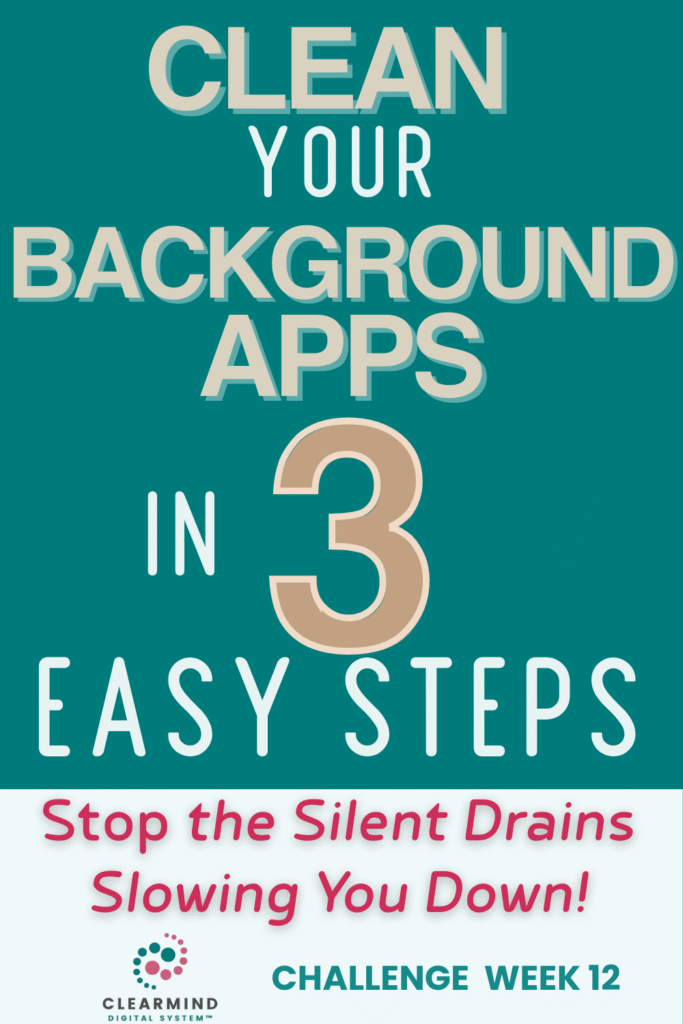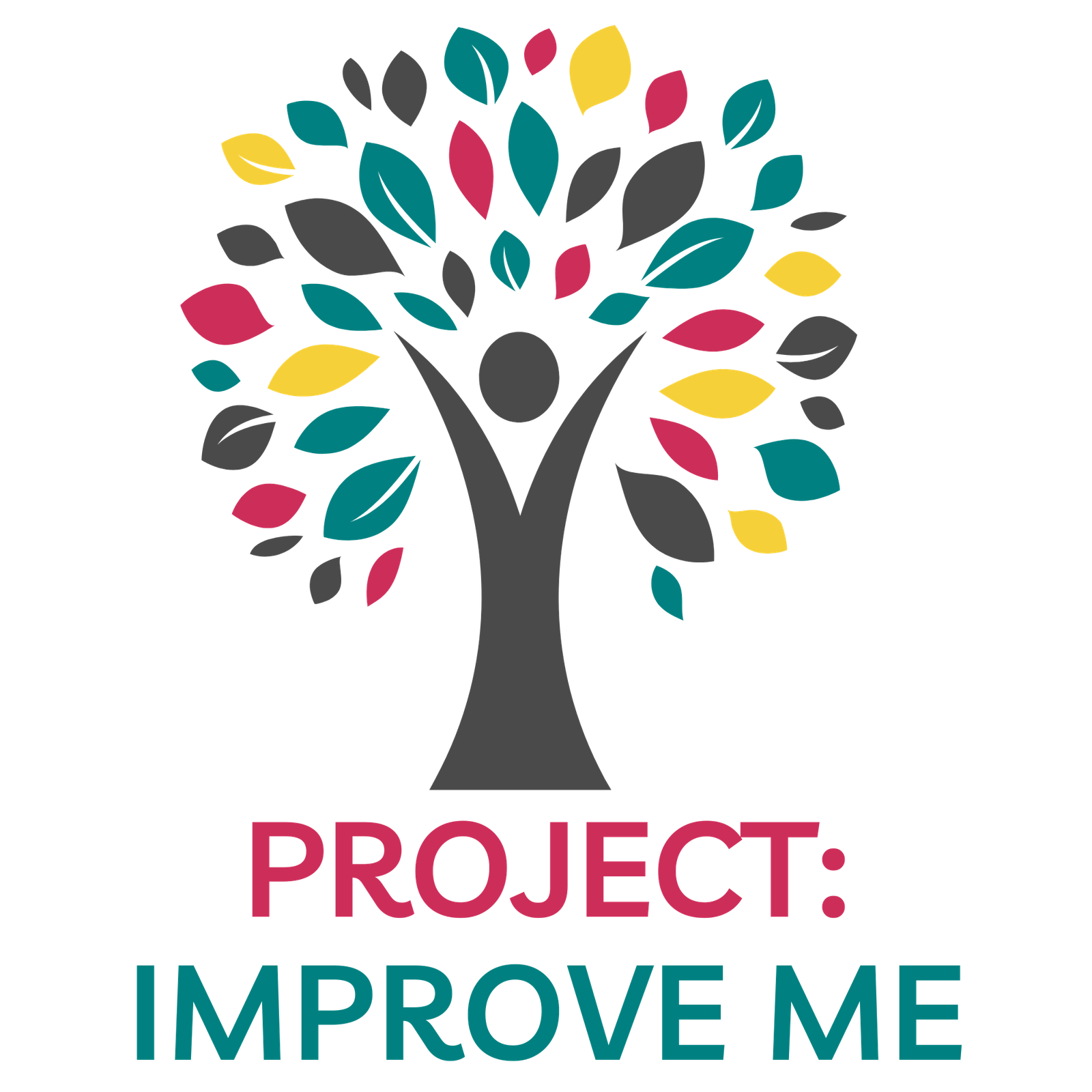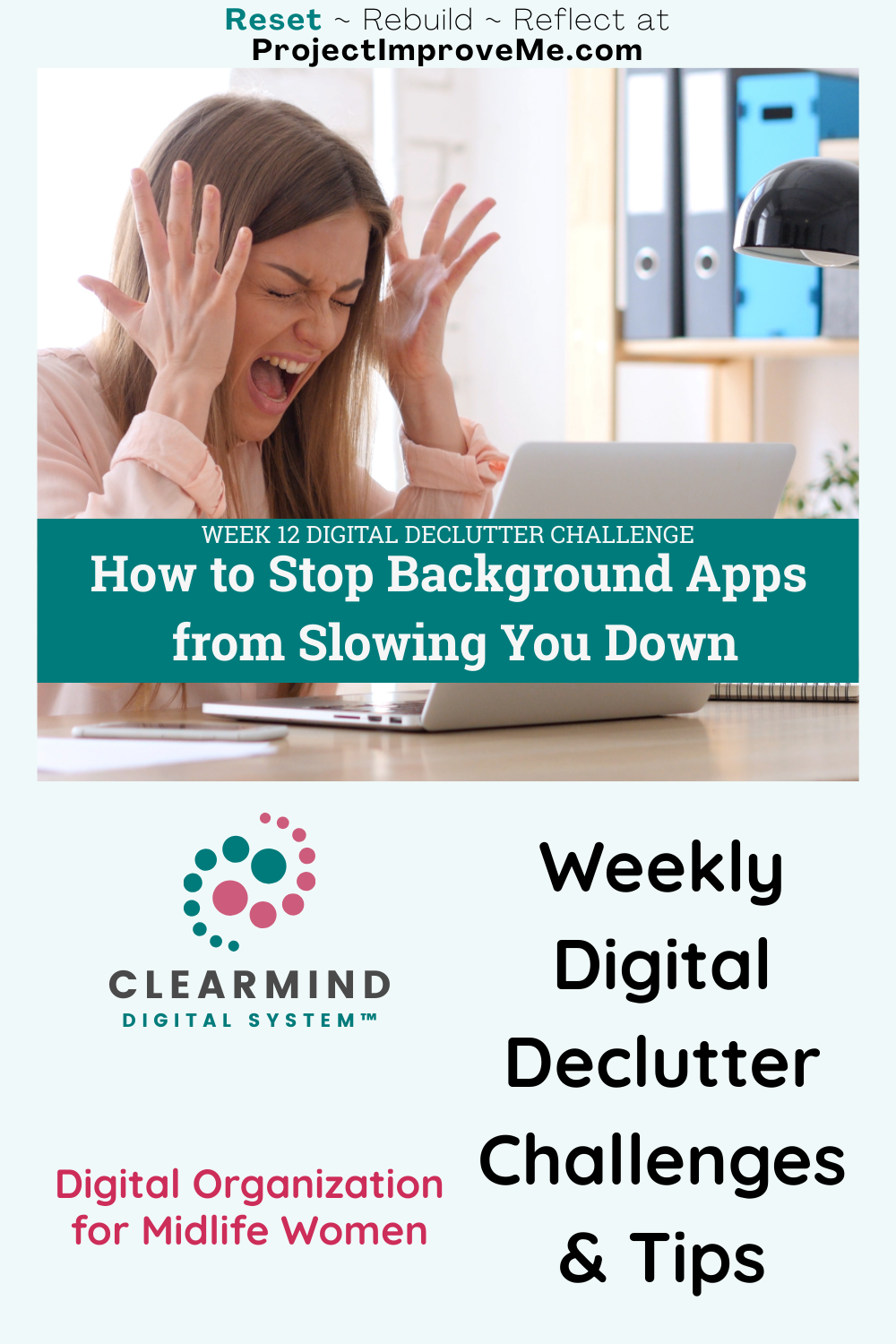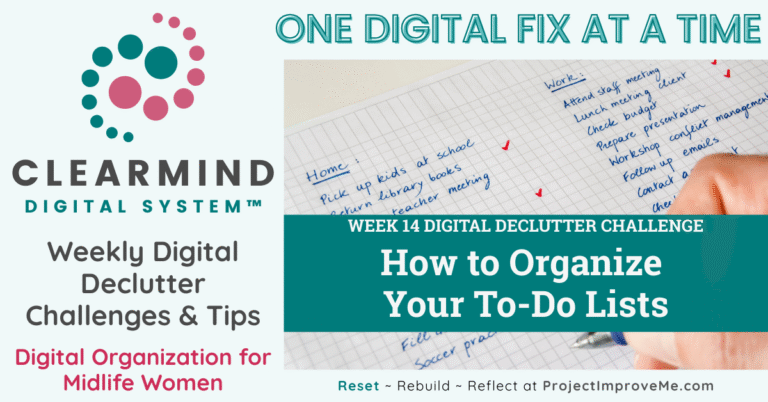The Silent Drains on Your Energy
Ever feel like your computer runs slow for no reason—or that your focus slips away the second you sit down to work? The culprit is often background apps. These are the programs quietly running even when you don’t need them, draining memory, battery, and mental space.
This week, we’ll clear them out so your computer (and your brain) can breathe again.
Why It’s Worth Your Energy
Midlife brings enough energy dips without your computer making things harder.
Background apps are like invisible clutter: you don’t see them, but they:
- Slow down your system
- Drain your laptop battery
- Distract you with sneaky pop-ups or notifications
- Waste mental energy you’d rather save for real priorities
By shutting down what you don’t need, you create more space for focus and reduce frustration. This fits right into the ClearMind Digital System step STREAMLINE — cutting digital distractions so you can move through your day with more ease.
Helpful Tools for This Week’s Challenge
Here are a few trusted resources if you want step-by-step help:
Microsoft Support → Stop Apps from Running in the Background
Apple Support → Manage Background Apps on Mac
How-To Geek → Which Background Apps Should You Disable?
☑️ This Week’s ClearMind Challenge: Clean Your Desktop Background Apps
Follow these three small steps:
1. Do a Quick Check
⇒ On Windows: Press Ctrl + Shift + Esc to open Task Manager → go to the Startup tab to see apps that launch when you boot up.
⇒ On Mac: Go to System Settings → General → Login Items. Here you’ll see apps automatically opening every time you log in.
2. Shut Down the Silent Drains
⇒ Turn off apps you don’t use daily.
▻ In Task Manager (Windows), right-click an app you don’t need → choose Disable.
This doesn’t delete it; it just stops it from auto-running.
▻ On Mac, select the item → click the “–” button to remove it from Login Items.
Common energy drains: music players, chat apps, auto-updaters, photo sync tools. Ask yourself: Do I really need this running 24/7?
3. Set Smarter Defaults
⇒ Keep only what adds daily value: antivirus/security, cloud backup, or a password manager.
⇒ Turn off the rest. You can still open them when you want, but they won’t steal speed in the background.
☑️ Pro tip: On Windows, check the Impact column in Task Manager. Apps marked “High” are slowing you down the most.
🌿 Your Week 12 Reset Prompt
Which apps are running in the background of your life?
Beyond your computer, what could you shut down right now to free up energy?
Would you like to save this?
Want Quick Wins?
If you love small, doable steps, you’ll love my ClearMind Quick Wins Toolkit — 12 mini checklists designed for midlife women plus a few bonus tools. Each one takes 5–15 minutes and helps you cut clutter fast! Grab it here for just $7 →
🗨️ My Win
When I first did this, I found six apps opening at startup that I never used (including an old photo app from years ago!). Turning them off sped up my laptop and cut out daily annoyances I didn’t even realize were draining me.
Stay Connected Inside the Reset Hub
Your one-stop spot for all things ClearMind: past challenges, freebies, and digital declutter tools. Visit the ClearMind Digital Reset Hub.
You’ll also get occasional updates and access to my freebie vault. No spam, just helpful stuff.
❓ Week 12 FAQ: Desktop/Laptop Apps Edition
❓Will turning off background apps delete them?
No. You’re only stopping them from running automatically. You can still open them anytime.
❓How often should I check for background apps?
Once every 3–6 months is plenty, unless your computer suddenly slows down.
❓Which apps should I never turn off?
Keep security software, backup tools, and anything you use daily. If you're not sure about an app, leave it but research further to come to a decision on what to do with it.
👉 Don’t have time to tackle this today? If you don’t have time for the full reset, just delete three outdated events right now. Small progress counts. Bookmark this post and come back when you’re ready. It’ll still be here waiting.
🔜 Next Week's Challenge Preview
Week 13: Declutter Your Notes App → We’ll clear old lists and half-written notes so your ideas have a fresh space to land.
Project: Improve Me! – One fix at a time. That’s the only pace that matters.

🗓️ This is Week 12 of the ClearMind 52- Week Digital Declutter Series.
👉 Go back to Week 7 to learn more about cleaning up your apps
Save this Post for later or Share: