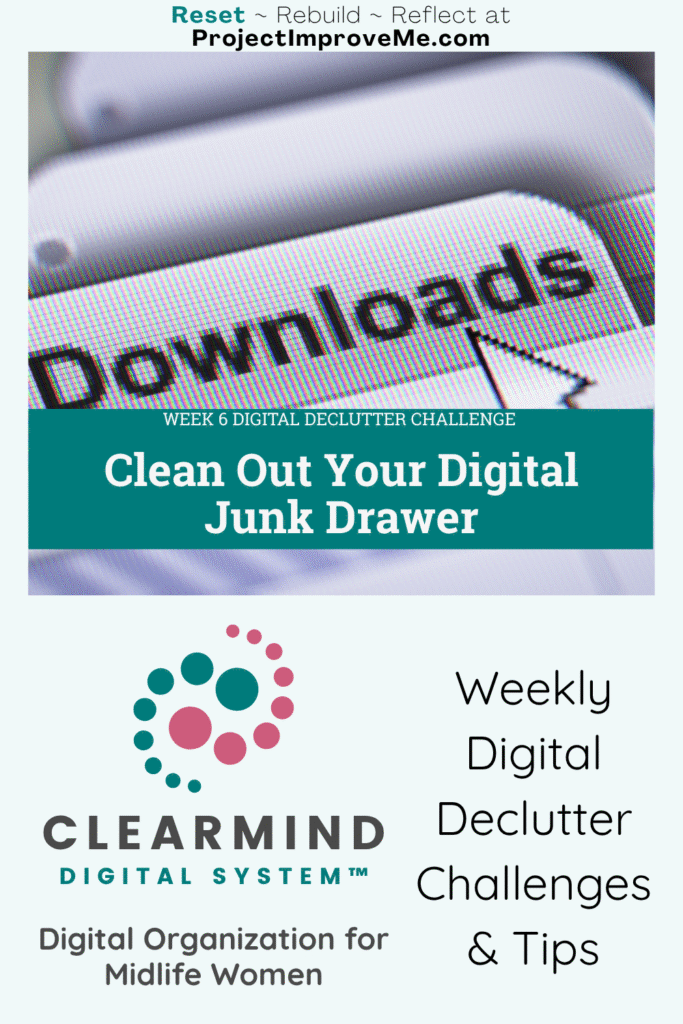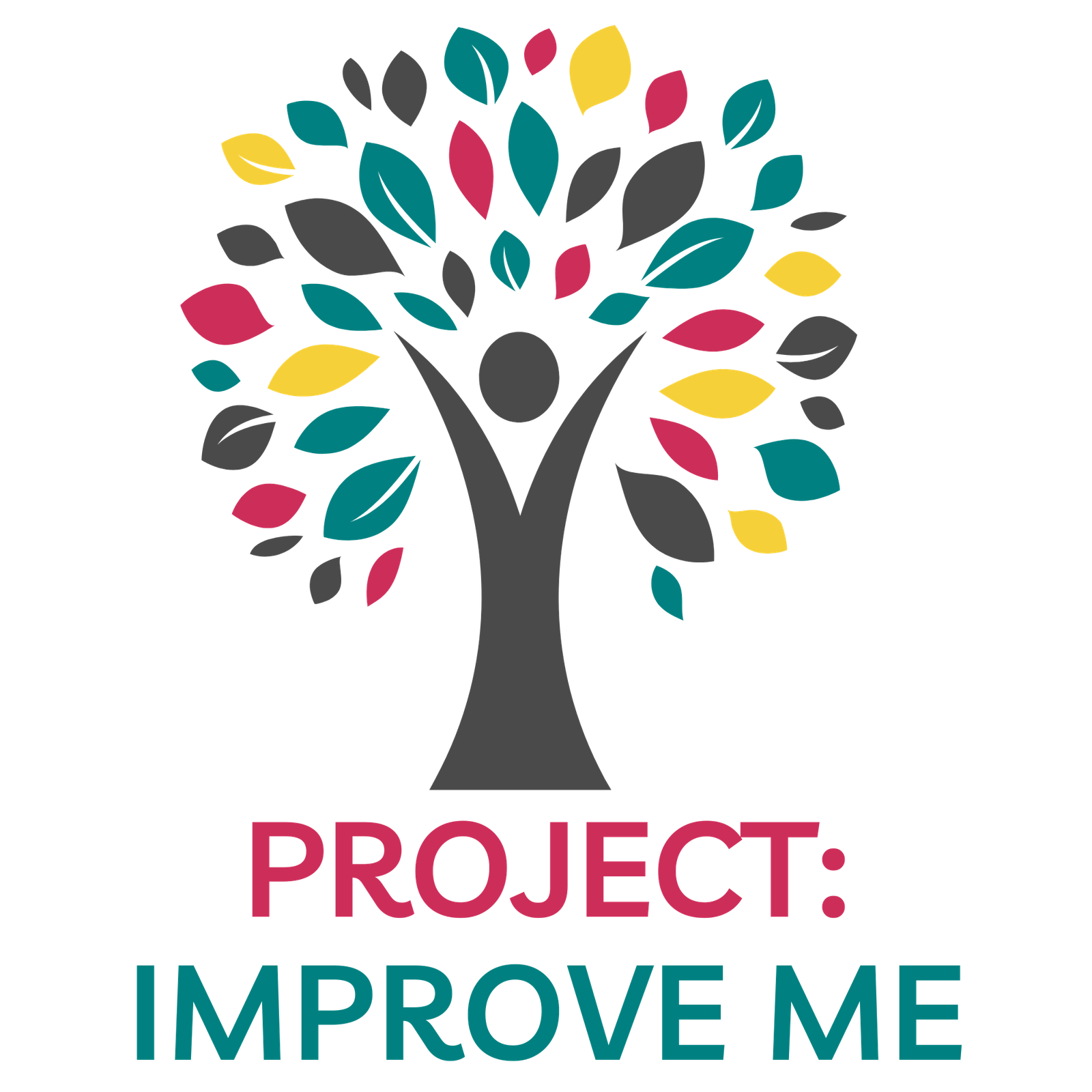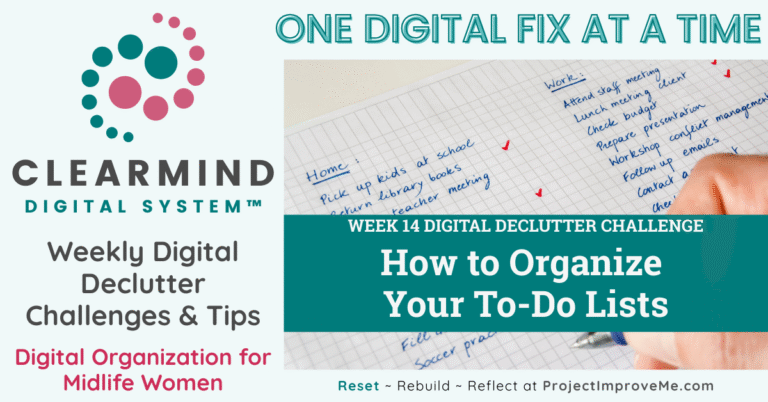WEEK 6 OF THE 52-WEEK DIGITAL DECLUTTER SERIES
This week’s challenge is all about clearing out the hidden clutter in your Downloads folder — that digital junk drawer most of us forget.
The Downloads Folder: A Hidden Digital Junk Drawer
You ever go looking for that one file you just know you downloaded… and it’s nowhere to be found? Or maybe your Downloads folder looks like a digital junk drawer from 2019.
You’re not alone.
The Downloads folder is where everything goes to hide — screenshots, shopping PDFs, bank statements, old freebies, Zoom installers, and mystery files like “Expired Ticket.zip.”
And because it's not usually visible on your desktop, it's easy to ignore.
Why This One Folder Can Cause So Much Digital Drag
This week isn’t about getting everything organized into folders or backed up perfectly.
It’s about finally opening the drawer.
The Downloads folder is a quiet little weight on your digital brain. Every time your computer slows down or you're hunting for something and can't find it, this folder might be part of the reason.
Plus, when your computer is low on space, this is one of the first places to free up real breathing room.
This week, we’ll use the ClearMind Digital System methods to help you clean up without needing a full system.
🛑 STOP – Notice what you’re keeping “just in case” or forgot was even there
🧰 STREAMLINE – Clear out what’s expired, duplicated, or dragging your system down
Sensitive files like contracts or tax docs don’t belong in a cluttered Downloads folder. It’s one of the first places hackers check.
(Read more at Lighthouse IT Solutions)
Your 5-Minute Challenge: Downloads Folder Cleanup (No Overthinking Required)
1. Open your Downloads folder.
On Mac, use Finder > Downloads. On Windows, open File Explorer > Downloads. This is where your browser saves files by default.
2. Sort by “Date Added” or “Date Modified.”
This makes it easier to spot older files you haven't touched in months and you can start clearing those old files first.
3. Delete anything you don’t need.
That might include: installers, Zoom recordings, duplicate PDFs, temporary resumes, freebies, or anything labeled “ticket,” “statement,” or a random filename you don’t remember.
4. Keep only what you recognize and actually use.
If it’s not something you searched for, used recently, or can explain — it probably doesn’t deserve space.
5. Look out for suspicious files.
Be careful with files that have strange names (like a string of random numbers) or extensions like .exe, .scr, or .dmg that you didn’t mean to download. These could be risky.
You don't have to be perfect and delete everything all at once. See what you find in there. You might even uncover a file you forgot you needed.
😊Extra tip: Try starting a 2 minute daily habit of checking your Downloads folder. If you want to save things for later, create a folder called “Hold for Now” so you always have a second place to check when you’re hunting something down.
This tiny fix might seem small, but it’s one of those things that adds up over time. You’re doing the work to reduce clutter, even if it’s just a folder at a time.
🌿Your Week 6 Reset Prompt
Do you treat your Downloads folder like a temporary drop zone — or a permanent storage bin?
Could this be the week you make it temporary?
🛠️ Handy Tools if You Want to Go Further
- File Juggler (Windows): Helps automate moving/deleting files based on rules
- Finder Tags (Mac): Add colored labels to help you spot files worth saving
- Duplicate Cleaner (Windows/Mac): Detects duplicate downloads or file clutter
- Google Drive / iCloud Tip: When downloading a file, try to avoid the downloads folder all together and save directly to the correct folder when possible
✳️ Just pick one that fits your setup — no need to overhaul everything at once.
Struggling with digital clutter? My ClearMind Quick Wins Toolkit gives you 12 simple checklists you can complete in 5–20 minutes. Perfect for midlife women ready to reclaim time and peace of mind. Grab it here → Check It Out.
Would you like to save this?
✨ Haven’t Grabbed the ClearMind Quick Start Guide Yet?
If you haven’t already downloaded the ClearMind Quick Start Guide, it’s inside the Freebie Vault along with other helpful resources from all three paths of the PIM Life Map (PIM = Project: Improve Me).
Members inside ClearMind Insiders Club go deeper into digital decluttering, including tools for backup strategies and sorting systems. This week’s Downloads fix is just the beginning.
You’ll also get occasional updates and access to my freebie vault. No spam, just helpful stuff.
💬 This Week’s Win (From Me)
On my personal computer, I’ve gotten pretty good about saving files where they belong — so my Downloads folder stays mostly clear. But on my work laptop? That folder is wild.Last week I finally cleared it out. Hundreds of files from past projects, reports, team meetings, and screenshots I didn’t even remember taking. It was slowing things down more than I realized.
Now it opens faster — and I can actually find what I need. Even though it’s not my own computer, it’s a small change that made my day job a little easier. That’s a win.
Week 6 FAQ: Downloads Folder Fixes
❓Where do I find my Downloads folder on a Mac?
Open Finder (the smiley blue-and-white icon), then look in the sidebar for “Downloads.” You can also press Command + Option + L to open it quickly.
❓Should I delete .zip files if I already used them?
Yes! Once you've extracted or opened the files, the original .zip folder can usually be deleted.
❓Is it safe to open every file I find there?
No. If a file has a strange name or ends in a type you don’t recognize (.exe, .scr, .dmg), and you don’t remember downloading it, delete it. It might be junk or even a risk.
❓Why is this folder always so full?
Most browsers (Chrome, Safari, etc.) are set to automatically save downloaded files here — even when you just open something quickly. It builds up fast..
👉 Don’t have time to tackle this today?
Bookmark this post and come back when you’re ready. It’ll still be here waiting.
See You Next Week!
We’ll shift gears from files to apps — and focus on how to audit your app permissions.
Small changes, big relief. See you in Week 7.
Project: Improve Me! – Home of the Second Chapter Solution Studio™
Custom tools for women simplifying life after 40.
More about me and my mission: 👉🏼 HERE

Hi! I’m Kari. I started Project: Improve Me in 2025, right after turning 50, because I wanted something more meaningful than just spreadsheets and journal entries. I’m a single grandma working in accounting, and I see so many women overwhelmed at this stage of life. That’s why I’m here — to help midlife women get their digital lives in order, stress less about money, and share their stories… even if no one’s asking for them. It’s not about fixing your whole life overnight, just making it a little easier one step at a time.
.
🗓️ This is Week 6 of the ClearMind 52-Week Digital Declutter Series.
👉 Go back to Week 5 →
Pin This Post: